On your Voice Financial page, you can update the settings for all your financial-related Voice messages. From the tabs across the top of the page, you can select the message type you wish to edit.
Please note: the phone number displayed on the patient side when a call is received will show as your office phone number in General Settings. If you have multiple locations, you can manage the phone numbers separately. Click here to learn more.
Message Body
At the top of the page for the selected reminder, you will see the radio buttons to enable or disable this message. Below this is the Message Body field. As with your other Voice messages, the Message Body cannot be edited. This field simply shows you what the patient will hear during the call.
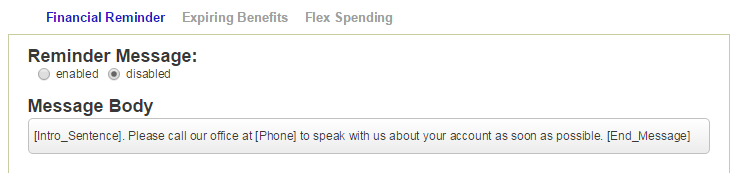
Below the Message Body are the Response Options. These are the options that have been selected for patients to use during their call. The number next to the option is the corresponding number they can press at the end of their call. See below for more information on configuring these options.
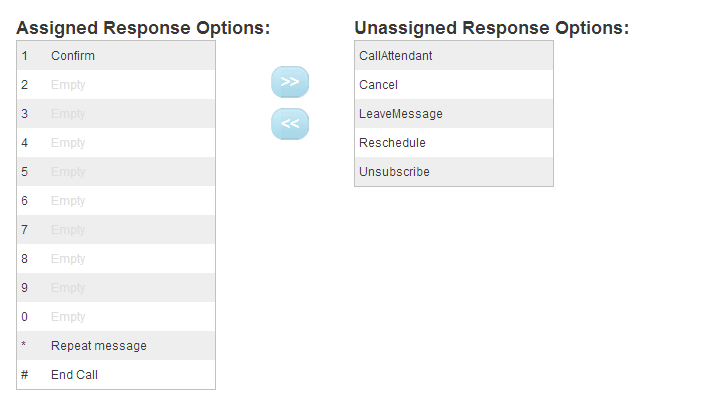
If you would like to hear how the message will sound to a patient, you can use the Test Call button. Clicking on this button will open a new window where you can enter the phone number to which you would like the call sent. Simply enter the number and click the Call button.
When you are finished updating your reminder, be sure to click on the Save button to save your changes.
Financial Messages
Financial Reminder
Financial reminders are sent to patients who have an overdue balance on their account. The bottom of the page for this reminder includes drop-down menus that allow you to choose the Days after due date to set the threshold for when the reminder should be sent, and the Minimum age for a patient to receive a financial reminder to choose how old a patient should be before he or she receives this message.
Below this, you can choose the time of day that you wish to have these calls sent.

Expiring Benefits
This call will remind patients that the year-end for their insurance plan is approaching, so they can make the most of any benefits they have remaining. The bottom of this reminder page allows you to choose the number of months before the end of their plan year that this call will be made.
Below this, you can choose the time of day that the call is made.

Flex Spending
This call is a reminder to patients who have tracked their flex spending plan through the Patient Pages, and have a plan that is ending soon. The drop-down menu at the bottom of the page will allow you to choose how many months before the plan ends that you would like to make the call.
Below this, you can choose the time of day for the call to be made.

Editing Response Options
At the end of each Voice call, your patients will be presented with a series of Response Options that allow them to confirm their appointment, leave a message, or unsubscribe, among other options. The Response Options for each reminder type can be configured from settings for that call.
In the Assigned Response Options column, you will see a list of currently configured options for that call type. Using the “arrow” buttons, you can assign or unassign these options as you desire. To assign an option, simply click on it in the Unassigned Response Options column, then click on an available slot in the Assigned Response Options column.
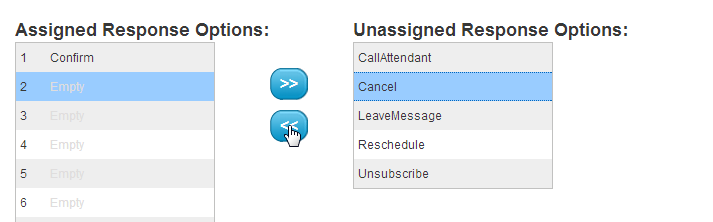
Click the “arrow” button to move the response option from the Unassigned Response Options to the Assigned Response Options.
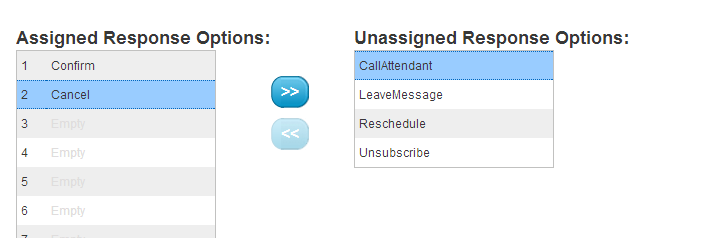
You can change the number to which a response option is assigned by moving it from the Assigned column to the Unassigned column. Then you can choose the new number for that response and re-assign it, using the “arrow” keys to move it back to the Assigned column.
 Looking for more information? Check out these Related Pages!
Looking for more information? Check out these Related Pages!
Contact our Member Services team at 866-537-8272, Monday - Friday 6 AM to 4 PM Pacific Time.


