Reminder settings
From the top of the Appointments page, you can use the radio buttons to enable or disable this reminder. Please note that this setting simply turns the reminder on or off for everyone; it does not affect how your patients subscribe to Text reminders.
Below this you will see a check box that allows you to give your patients the ability to confirm their appointment directly from the text message. If this option is enabled, patients will be able to reply to the text with the letter C and confirm their appointment.
If a patient responds with anything other than the letter C, or the word STOP, the message is delivered to the Conversations tab of your Member Dashboard and does NOT appear as a confirmation in your Daily Schedule.
Message Body
The body of your Reminder Message is in the next box on the page. This will show you the message that your patients will receive from you. The placeholders here (the words and phrases in brackets) work just like the AutoFills in your Email and Voice reminders.
The Spanish Message will deliver to patients for which you have selected Spanish under Text Reminder Preferences in Patient Settings.
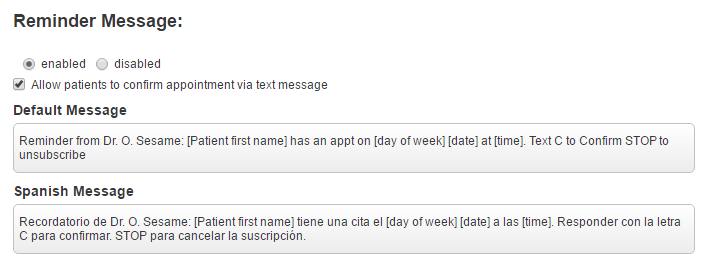
Unlike Email appointment reminders, you cannot edit the content of your message from this page. If you would like to change your Reminder Message, please contact Member Services.
Delivery Schedule
The Delivery Schedule for your Text Appointment reminder is available directly from this page. From this section you can configure when your reminders are sent to patients. The Day of week refers to the day of the appointment, and reminders are sent relative to that day. Text reminders are sent at the delivery time selected in the right hand column. If you choose to send "Based on Appt Time", the text will send at the same time as the patient's appointment on the delivery day.
The final option on the page allows you to choose whether or not your patients will continue to receive Text reminders after they have confirmed their appointment.
When you are finished with your changes, be sure to click the Save button.
 Looking for more information? Check out these Related Pages!
Looking for more information? Check out these Related Pages!
Contact our Member Services team at 866-537-8272, Monday - Friday 6 AM to 4 PM Pacific Time.


