Using the Procedure Settings page, you can configure your reminders to ignore appointments for specific procedures. For example, some offices would prefer to reach out personally to new patients, so they disable reminders for procedure codes related to new patient consultations.
Procedure Settings
To access the Procedure Settings page, simply click on the “Procedure Settings” link in the footer of any page in your Member Dashboard.
On this page you will see a list of procedure codes that were pulled from your practice management system. You can review the list and disable appointments marked with specific procedure codes. You can also change which Voice calls and Email Reminders are sent for specific procedure types, by using the drop-down menus to "map" a procedure to a specific reminder message.
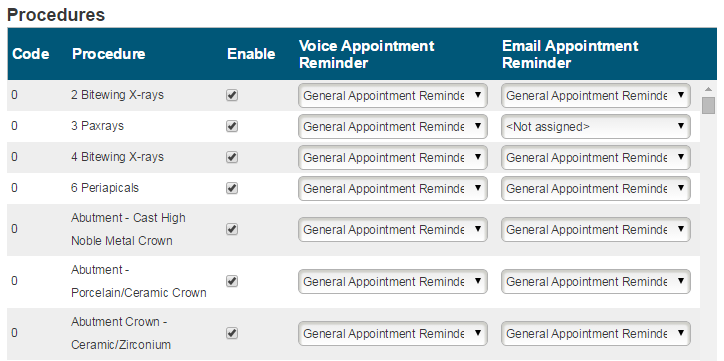
You can sort this list by clicking on either Code or Procedure at the top of the list.
Disabling Appointment Reminders
By removing the check mark under the Enable column, you will disable reminders for any appointment with this procedure code. An appointment associated with a disabled procedure code will not send out reminders or appear on the Schedule tab.
If you have multiple Procedure Codes assigned to a single appointment, all procedure codes needs to be enabled for the appointment to be enabled in Sesame.
Message Mapping
Using the columns labeled Voice Appointment Reminder and Email Appointment Reminder, you can choose to have certain procedure codes mapped to specific reminder messages. This is particularly helpful for orthodontic offices that may wish to send a specific message to remind their patients that they need to bring their retainer, or dental offices that need to remind a patient of a particularly long appointment.
While your Voice messages cannot be edited from your Member Dashboard, you can edit the content of your Email Appointment Reminders. Visit the Email Appointment Reminders page for more information!

There is no Save button on this page; all changes made to this page are instantly applied to your settings.
 Looking for more information? Check out these Related Pages!
Looking for more information? Check out these Related Pages!
Contact our Member Services team at 866-537-8272, Monday - Friday 6 AM to 4 PM Pacific Time.


