If you are already checking your office email in a mail client, you can use the instructions below to update the account settings in your mail client and access your Sesame-hosted email.
Microsoft Outlook 2003/2007/2010/2013
- Open Outlook on the PC where you receive your email. Open the Tools menu and click E-mail Accounts.
For Outlook 2010/2013, click File (at the top left), then Account Settings.
- Double-click on the account you wish to update.
- Ensure that your Account Settings are configured as follows:
Incoming Mail Server: sesameemail.com
Outgoing Mail Server: sesameemail.com
User Name: Your full email address
Password: The password for the email address above
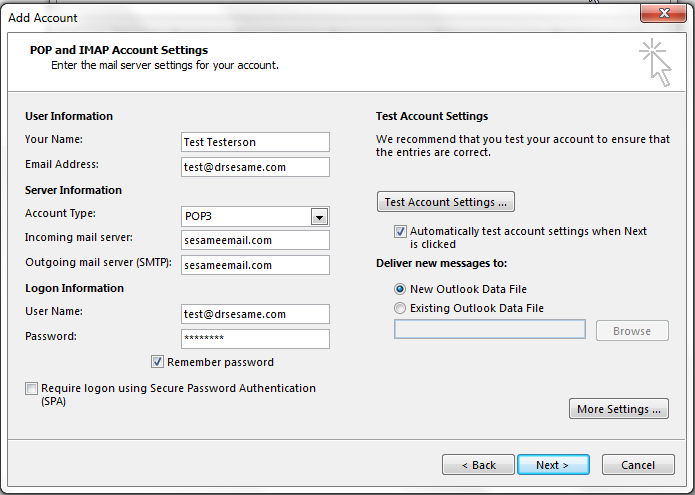
- Click More Settings.
- Select the Outgoing Server tab.
- Check the My outgoing server (SMTP) requires authentication box.
- Choose the Use same settings as my incoming mail server option.

- Click on Advanced and verify that SSL is checked for both Incoming and Outgoing servers and that port information is as follows:
Incoming Server port (POP3): 995
OR
Incoming Server port (IMAP): 993
AND
Outgoing Server port (SMTP): 465
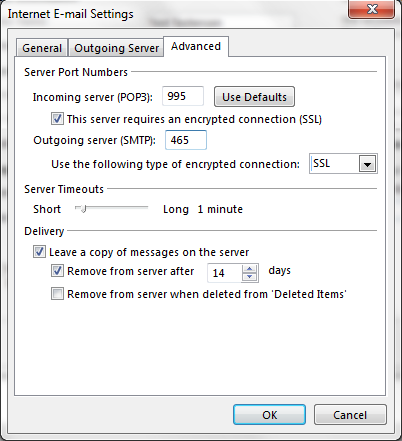
- If you check your email via webmail, as well as Outlook, you will want to check the box to Leave a copy of messages on the server. This will not delete emails from our mail servers after they have been downloaded to your Outlook.
- Click Test Account Settings and verify that green checkmarks display for all the listed tasks. Click Close.
- Click Next and then click Finish.
Mac Mail
- Open Mac Mail.
- Click the Mail menu at the top, then click Preferences, then click Accounts.

- Ensure that the following fields are filled out correctly:
Incoming Mail Server: sesameemail.com
User Name: Your full email address
Password: The password for the email address above
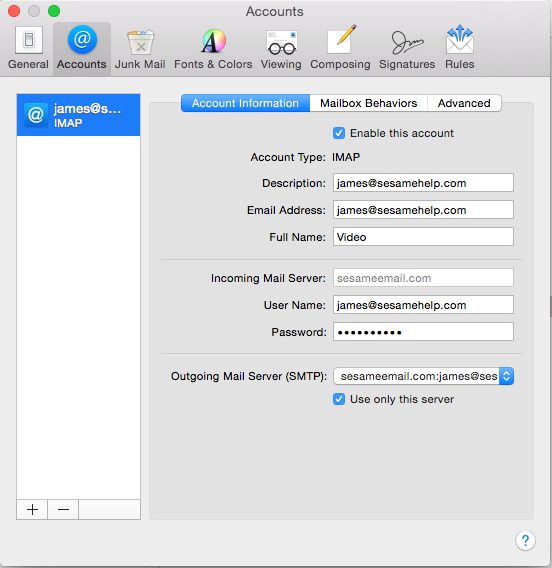
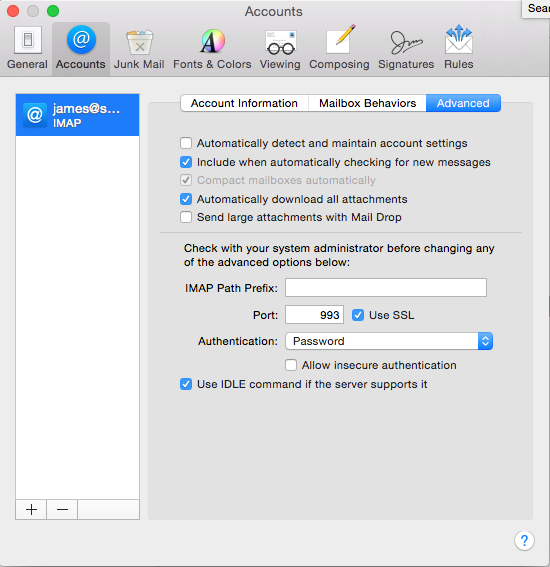
- Under Outgoing Mail Server (SMTP) click Server Settings…
- Ensure that the following fields are filled out correctly:
Outgoing Mail Server: sesameemail.com
Server Port: 465
Use SSL: Checked
Authentication: Password
User Name: Your full email address
Password: The password for the email address above
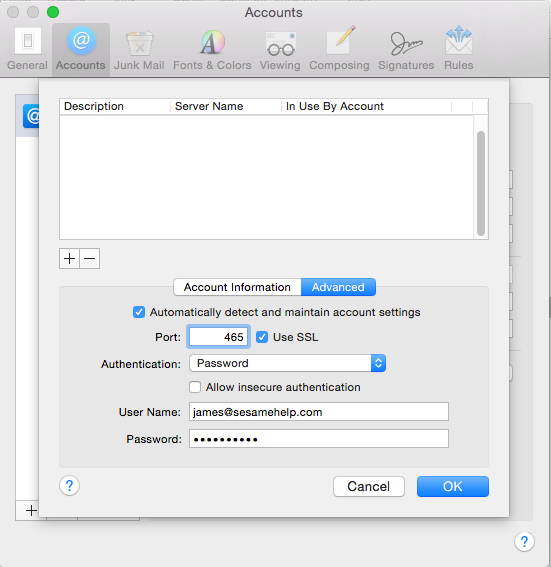
- Click OK.
- Click the Advanced tab.
- Ensure that the following fields are filled out correctly:
Server Port: 995 if using POP, 993 if using IMAP
Use SSL: checked - Click General in the upper-left, and then Save if asked.
 Looking for more information? Check out these Related Pages!
Looking for more information? Check out these Related Pages!
Contact our Member Services team at 866-537-8272, Monday - Friday 6 AM to 4 PM Pacific Time.


