Your OpenSRS account can be configured to forward all email you receive to any other email address you desire. Here’s how:
- Log in to your OpenSRS account at mail.yourdomain.com.
- Click the Settings icon at the top of the screen.
- Click Mail Forwarding on the left.
- Check the Enabled checkbox
- Enter the address to which you would like all your email to forward. If you do not plan on checking your OpenSRS account anymore, please uncheck “Keep local copy.” This will delete emails as they are forwarded to your other email address, and prevent your account from filling up with all the messages that are forwarded elsewhere.
You can forward your email to multiple email addresses by entering email addresses one per line into this field.
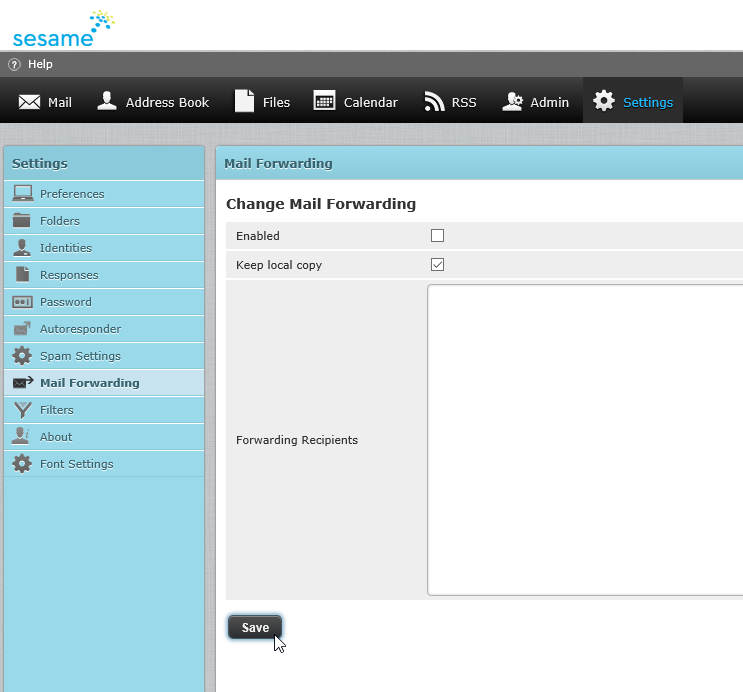
 Looking for more information? Check out these Related Pages!
Looking for more information? Check out these Related Pages!
Contact our Member Services team at 866-537-8272, Monday - Friday 6 AM to 4 PM Pacific Time.


